Parent demand allocations
A parent demand allocation occurs when you assign a demand allocation to an expanded task or summary task. These type of resource allocations are useful if:
- You know the overall amount of work to be done on a task but have yet to share the work across subordinate tasks.
- The Project Manager assigns the overall amount of work on parent tasks and leaves the Resource Manager to divide the work across subordinate tasks.
Once you have assigned a demand allocation to an expanded task or summary task, you can devolve it subsequently to the subordinate tasks within the expanded or summary task. Alternatively, you can satisfy the parent demand allocation directly, without firstly devolving it to the subordinate tasks.
Once you know how much work is required on each task within a subchart or summary group, you can divide the parent demand allocation across the subordinate, or child, tasks. This is known as devolving the parent demand allocation.
A parent demand allocation is devolved automatically when you assign a resource subfolder to a child task. For example, take the following permanent resource hierarchy:
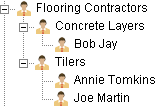
If you assign the Flooring Contractors folder to a summary task, then you assign the Concrete Layers folder to a child task, the allocation on the child task is devolved, or subtracted from, the allocation on the parent task. In the illustration below, the allocation of Concrete Layers on the Lay Concrete task is devolved from the parent allocation of Flooring Contractors on the Lay Floor task:
|
Lay Floor |
|
|
..Flooring Contractors |
|
|
..Lay Concrete |
|
|
....Concrete Layers |
|
|
..Lay Tiles |
|
|
..Lay Carpets |
|
Note that devolving parent demand allocations only works when you plan in a 'top-down' manner - ie when you assign a resource folder to the parent task before assigning one of its subfolders to a child task.
If you want to specify that the allocation on the child task devolves from another demand allocation on the same parent task:
- Select the child task, then on the Allocation tab, in the Assign group, click Assignment View. The demand allocation on the parent task is shown as Parent Demand in the Allocation Type column, and the amount of work that has to be satisfied is shown in the Quantity Pending column. The resource allocation you have just made to the child task is shown as Pending Demand because it has not yet been satisfied.
- Scroll the assignment grid horizontally until you can see the Devolves/Satisfies column.
- Click this column in the row of the demand allocation on the child task. A drop-down box listing the parent demand allocations appears.
- Select the parent demand from which you want this allocation to be devolved. The Quantity Pending column now shows the amount of work that remains to be devolved.
Once you have devolved the parent demand allocation, you can assign scheduled allocations to satisfy the demand allocations on the child tasks.
In the example below, the devolved allocation on the Lay Concrete task has been satisfied by an allocation of Bob Jay:
|
Lay Floor |
|
|
..Flooring Contractors |
|
|
..Lay Concrete |
|
|
....Concrete Layers |
|
|
.... Bob Jay |
|
|
..Lay Tiles |
|
|
..Lay Carpets |
|
You cannot devolve scheduled allocations.
Sometimes you may prefer to satisfy the parent demand allocation without first devolving it onto subordinate tasks. You can do this in two ways:
- By assigning appropriate scheduled resource allocations to the summary task or expanded task.
- By assigning appropriate scheduled resource allocations to the child tasks so that they satisfy the demand allocation on the parent task.
Usually the parent demand allocation will be for a resource folder (for example Plasterers), not a named individual. When assigning a resource to satisfy the demand, select a resource from the same folder allocated to the parent task. When there are multiple parent demand allocations, the scheduled allocation on the child task automatically satisfies its corresponding parent demand. For example, if you assign Steve Holmes to a task that has a parent demand allocation for Bricklayers, he will automatically satisfy the parent demand.
If you want to specify that the scheduled allocation on the child task satisfies a different parent demand:
- Select the child task then on the Allocation tab, in the Assign group, click Assignment View. The resource allocation on the child task is shown as Scheduled in the Allocation Type column. The demand allocation on the parent task is shown as Parent Demand and the amount of work that has to be satisfied is shown in the Quantity Pending column.
- Scroll the assignment grid horizontally until you can see the Devolves/Satisfies column.
- Click this field for the scheduled allocation. A drop-down box listing the parent demand allocations appears.
- Select the parent demand that you want this scheduled allocation to satisfy. The Quantity Pending column now shows any work that remains to be satisfied in the parent demand allocation.
In the illustration below, the parent demand allocation of Bricklayers is satisfied directly by scheduled allocations on the subordinate tasks: the parent demand allocation has not been devolved first:
|
Build Wall |
|
|
..Bricklayers |
|
|
..Build Foundations |
|
|
.... Steve Holmes |
|
|
..Add Bricks |
|
|
.... Dom Webb |
|
|
..Top Off |
|
|
.... Matt Orme |
|