'Critical path test' quality metric
Use the 'critical path test' metric to check that the critical path runs from the start to the finish of a project. This is checked by rescheduling the project then, after the reschedule, temporarily increasing the duration of each incomplete task on the critical path to 600d in turn and checking that the finish date of the project has moved into the future by the same amount, give or take 1d or any other amount of leeway that you allow. If this happens when the duration of a task is temporarily increased, the task is considered to be correctly linked. If not, the task breaks the integrity of the critical path and fails this metric.
If more than one branch of charts or summary groups is selected in the scope of the quality check, this metric is calculated for each individual branch, as the individual branches are rescheduled separately.
You can configure Asta Powerproject to check the integrity of the critical path when rescheduling.
This metric meets the requirements of CIOB stress test 14 (Rescheduling), CIOB stress test 15 (Critical path) and DCMA test 12 (Critical path test).
In the following illustration, Task 4 has a 'work between' constraint that makes it critical. However, this task is not linked in to the critical path that runs from the start to the finish of the project, which includes Task 1, Task 2 and Task 3. Increasing the duration of Task 4 to 600d would not cause the finish date of the project to move into the future by the same amount. Task 4 therefore breaks the integrity of the critical path:
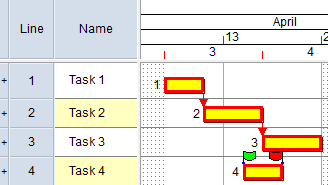
In the following illustration, there are two critical paths: one that runs from Task 1 to Task 3, and another that runs from Task 4 to Task 6. The 'start on' constraint that has been applied to Task 5 means that increasing the duration of Task 4 to 600d would not cause the finish date of the project to move into the future by the same amount. Task 4 therefore breaks the integrity of the critical path:
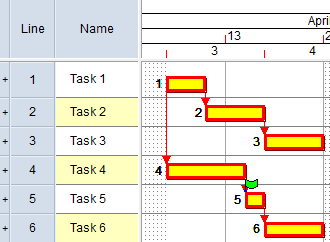
In the following illustration, Task 2 is included on the critical path, but has an incoming Finish-to-Finish link and an outgoing Start-to-Start link, which means that the end of the task is not tied to the end of the project. Increasing the duration of Task 2 to 600d would not cause the finish date of the project to move into the future by the same amount. Task 2 therefore breaks the integrity of the critical path:
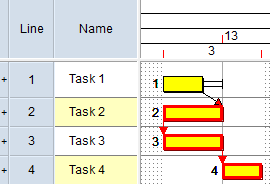
In the following illustration, Task 1 is included on the critical path, but has an outgoing Start-to-Start link midway along the task that ends at Task 2, which means that the end of Task 1 does not currently affect the end of the project. Increasing the duration of Task 1 to 600d would not cause the finish date of the project to move into the future by the same amount. Task 1 therefore breaks the integrity of the critical path:
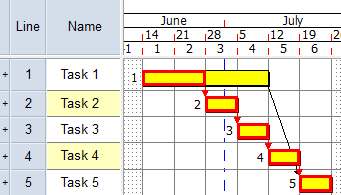
You can change the impact that this metric has on the weighted total result of a quality check by entering a factor by which the quality metric should be multiplied in the Weighting field. For the weighting to have any effect, a quality check must have more than one quality metric.
Pass and fail criteria
| Pass or fail? | Criteria |
|---|---|
| Pass | A project passes this metric if all incomplete critical tasks are correctly linked in the project. |
| Fail | A project fails this metric if one or more incomplete critical tasks is not correctly linked in the project. |
Suggested settings
N/A: this metric is either passed or failed.
Does the metric force a project to be rescheduled?
Yes. If you include this metric in a quality check, the charts and summary groups that are included in the scope of the quality check are rescheduled automatically when you execute the quality check.
Suggested actions if a project fails this metric
If a project fails this metric, select the metric in the Quality Check Results dialog and click Show Failing Tasks to view the tasks that have failed the metric.
You could take the following actions to remedy the failing tasks:
- Check any constraint flags on the failing tasks and remove any constraints that are restricting the movement of tasks unnecessarily.
- If a failing task does not have any constraints, check any constraint flags on other tasks that are on the same critical path as the problemfailing task, and remove any constraints that are restricting the movement of tasks unnecessarily.
- Check the failing tasks' incoming and outgoing links to ensure that tasks are linked correctly into the critical path, and amend the links if necessary.
- Increase the amount of leeway that each task is allowed before it is deemed to break the critical path integrity, using the Days leeway field, on either the Reschedule tab of the Options dialog or the Reschedule dialog.
If a task breaks the critical path and this is not caused by its links or constraints, it is likely that the cause is multiple calendars being used in the project - especially if tasks are configured to start on a new day and/or if the length of weekends differs in the various calendars. In this case, you should increase the amount of leeway to the length of a weekend, eg 2 days.
Introduction to schedule quality checking
Checking the integrity of the critical path when rescheduling