Setting baseline display options
When baseline information is displayed in the bar chart, you can change the appearance and scale of baseline tasks and allocations and change the appearance of baseline progress lines.
When you create or import a baseline, the baseline tasks and allocations take a default appearance, which you can specify.
To set the default appearance of baseline tasks and allocations:
- Click the File tab, then click Options. The Options dialog appears.
- Click the General tab.
- Specify the foreground colour to apply to baseline tasks and allocations by default in the Default baseline colour field.
- Click Close.
The colour you select in this field is applied to all baselines that you create or import from that point onwards - including any baselines that are downloaded from Asta Vision when you check out or download an Asta Vision programme.
To set the appearance of baseline tasks and allocations for individual baselines, overriding the default baseline colour:
- On the Project tab, in the Properties group, click Baseline Manager. The Baseline/What If Manager appears.
- Select the baseline that you want to edit.
- Select a foreground colour, background colour and pattern from the Appearance group.
You can display baseline tasks and allocations with their default appearance (or with their override appearance, if one has been specified against a baseline), or with the same appearance as their corresponding task and allocation in the original project. To choose which appearance to use, display the Format Bar Chart dialog, click the Baselines tab, then choose your preferred option from the Appearance group.
You can change the vertical scale of baseline bars by setting the height of baseline tasks and allocations and setting the amount of space above and below a baseline task or allocation.
To change the vertical scale of baseline tasks and allocations, display the Format Bar Chart dialog and click the Vertical Scale tab. Enter the height and gap you want for baseline tasks and allocations.
The different dimensions are shown below:
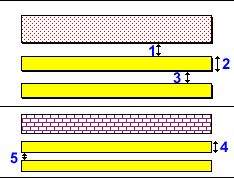
Key:
1 - Task to baseline gap.
2 - Baseline bar height.
3 - Baseline bar gap.
4 - Baseline allocation bar height.
5 - Baseline allocation bar gap.
Note that if you are currently displaying a 'jagged progress' view, the Live and Baseline groups on this tab are swapped around and the options relating to allocations are unavailable.