Cutting, copying, pasting and deleting bars and tasks
You can cut or copy individual bars and tasks, or you can select groups of bars or groups of tasks and cut or copy them all at the same time. You cannot cut or copy combinations of both bars and tasks.
In addition to bars and tasks, you can also cut, copy and paste resource and cost allocations.
When cutting or copying groups of bars or groups of tasks, any links that start and finish within the selected group are cut or copied along with the bars or tasks. Any links that start or end outside the selected group are also cut or copied along with the bars or tasks, but whether these external links are retained when you paste the selection depends on which Paste command you use.
Any annotations attached to bars and tasks are cut or copied along with the bars or tasks.
To cut one or more bars or tasks, select the bars or tasks then do any of the following:
- On the Home tab, in the Clipboard group, click Cut.
- Press CTRL X or SHIFT DEL.
- Right-click one of the selected tasks and select Cut.
The bars or tasks are removed from the bar chart and placed on the Clipboard.
To copy one or more bars or tasks, select the bars or tasks then do any of the following:
- On the Home tab, in the Clipboard group, click Copy.
- Press CTRL C.
- Right-click one of the selected tasks and select Copy.
The bars or tasks are copied onto the Clipboard.
You can also cut or copy a bar by right-clicking a blank area of the bar then selecting Cut or Copy. The bar at the cursor position is cut or copied. These commands are unavailable if you right-click beyond the end of the chart.
If you cut or copy a summary task
To paste one or more bars or tasks into the active view, first cut or copy the bars or tasks to the Clipboard then do any of the following:
- On the Home tab, in the Clipboard group, click the Paste dropdown and select Paste.
- Press CTRL V or SHIFT INSERT.
- Right-click the bar chart and select Paste.
When pasting bars, if a bar or task is selected in the view when you paste, then the bars on the Clipboard are inserted into the view above the selected bar or task.
When pasting tasks, if a bar or task is selected in the view when you paste, then the tasks are pasted onto that bar.
If there are no bars or tasks selected in the view, the bars or tasks on the Clipboard are pasted at the bottom of the view.
If you right-click a blank area of a bar and select Paste, the bars or tasks on the Clipboard are inserted above the bar on which you right-clicked, or at the bottom of the view.
You can copy a task, or a group of tasks, by CTRL-dragging it along the same bar or onto a different bar.
You can specify whether tasks that have been copied from external applications (rather than from within the project itself) inherit code library assignments, calendar and the 'use parent calendar' setting, plus the WBS code, from a neighbouring task or from the bar chart defaults. To do this:
- Click the File tab, then click Options. The Options dialog appears.
- Click the Edit tab.
- Select the Inherit attributes from neighbouring task check box to specify that new tasks should inherit these attributes from a neighbouring task where possible, or clear the check box to specify that they should inherit these attributes (except WBS code) from the default settings that have been defined on the Task tab of the Bar Chart Defaults Properties dialog.
- Click OK.
When the selection you have copied includes one or more spreadsheet cells, selecting the Paste command pastes the data values and any formatting that has been applied to the cells. If you want to paste the data values without any formatting that has been applied to the cells, so that the pasted values take the appearance of the default spreadsheet font, on the Home tab, in the Clipboard group, click the Paste dropdown and select Paste Values.
To paste one or more bars or tasks into the active view while retaining links to and from tasks outside the selection, first cut or copy the bars or tasks to the Clipboard then do any of the following:
- On the Home tab, in the Clipboard group, click the Paste dropdown and select Paste and Retain Links.
- Right-click the bar chart or spreadsheet and select Paste and Retain Links.
Selecting this command will paste the selection of bars or tasks that have been copied to the Clipboard, including any links between these bars or tasks and tasks outside the selection. This may be useful if, for example, you want to take a copy of a summary group and make changes to it as part of a "what if" scenario.
In the following illustration, there are four bars, each containing a single task, with the tasks linked together with Start-to-Finish links:

If you copied the bars containing tasks 2 and 3 and pasted them at the bottom of the view using the Paste command, you would see the following:
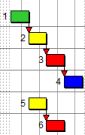
Notice that the link between tasks 2 and 3 is replicated between tasks 5 and 6, but the links from task 1 to task 2 and from task 3 to task 4 are not replicated.
If you copied the bars containing tasks 2 and 3 and pasted them at the bottom of the view using the Paste and Retain Links command, you would see the following:
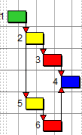
Notice that the link between tasks 2 and 3 is replicated between tasks 5 and 6, and also that the links from task 1 to task 2 and from task 3 to task 4 are replicated: there are links from task 1 to task 5 and from task 6 to task 4.
When you delete an object such as a bar or task, the object is not placed on the Clipboard so you cannot paste it back. However, you can recover deleted objects by undoing the deletion.
To delete bars or tasks, select the bars or tasks that you want to delete then do any of the following:
- Right-click the selected task and select Delete.
- Press DEL.
The bars and tasks are removed from the view. Any links or annotations that were attached to them are also deleted.
If you delete a summary task